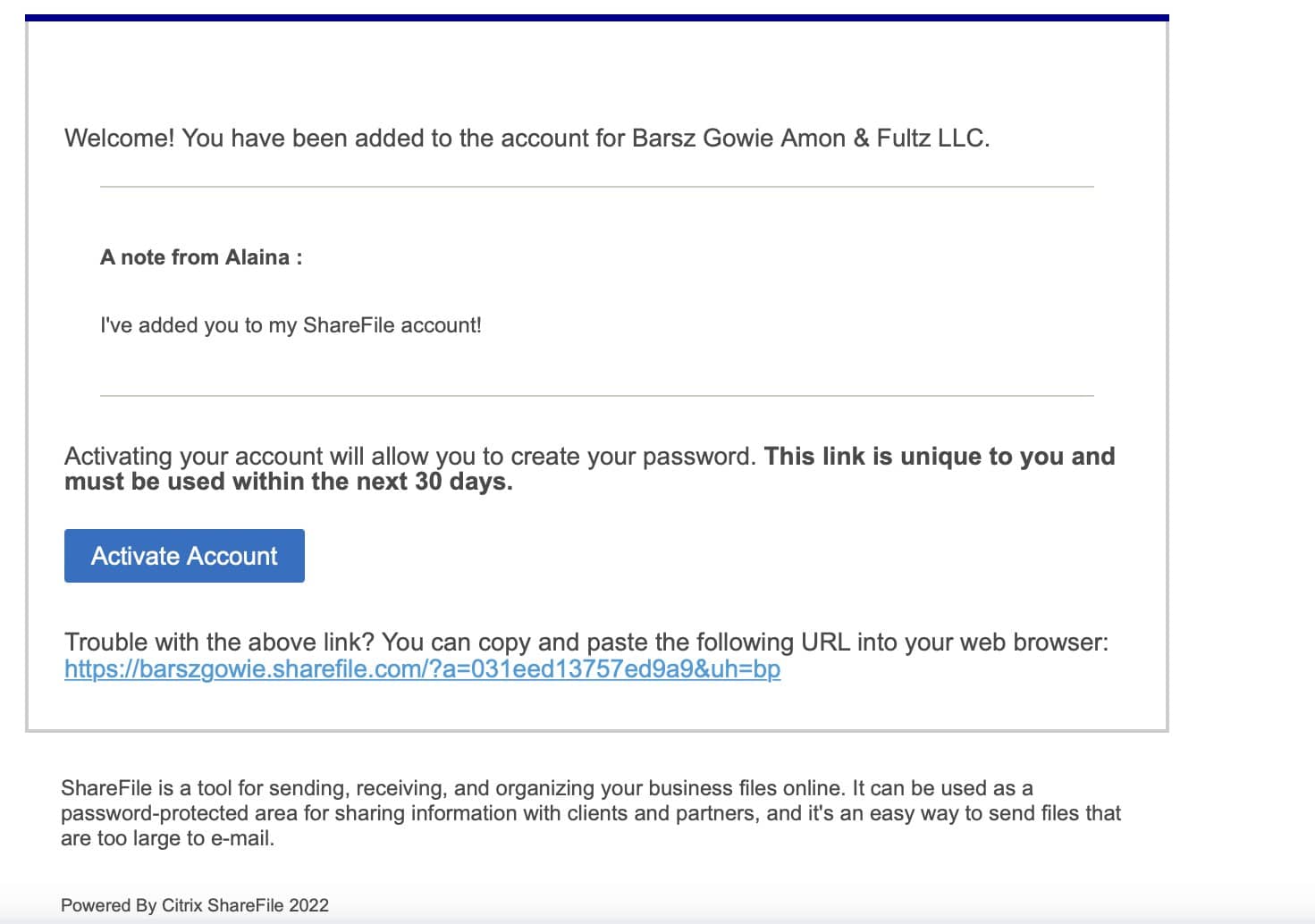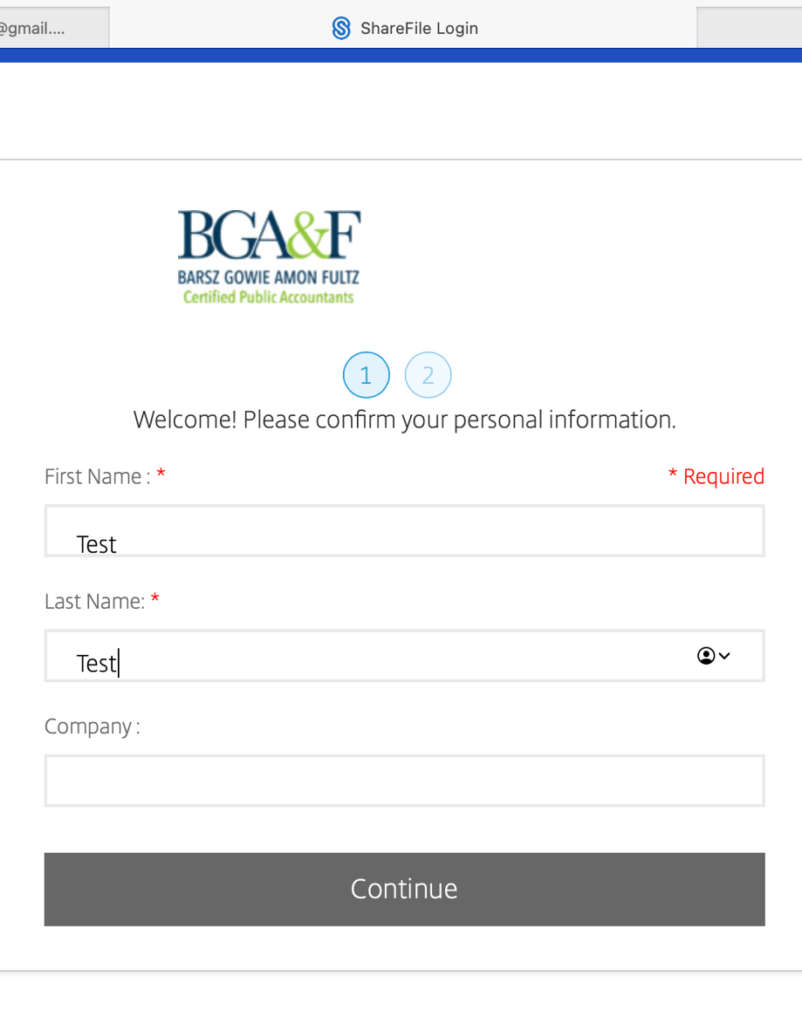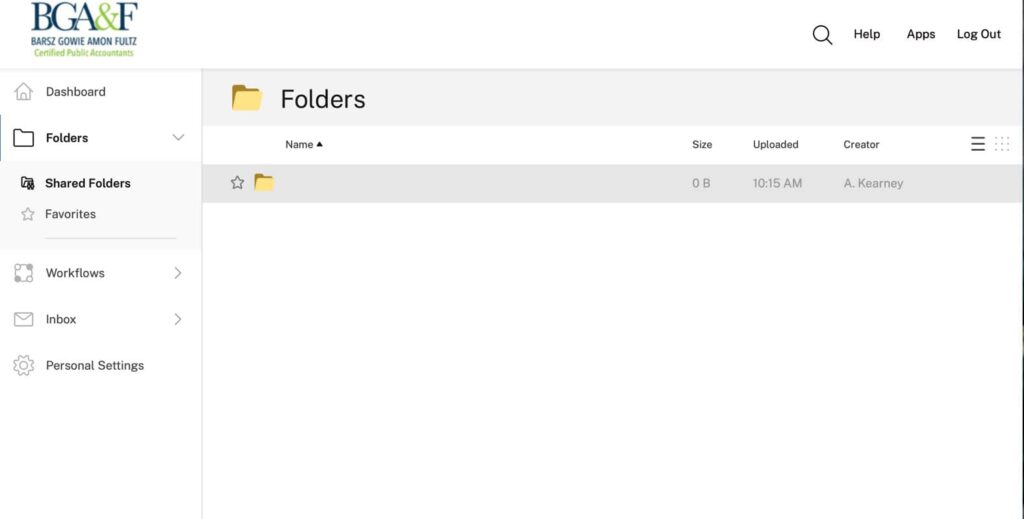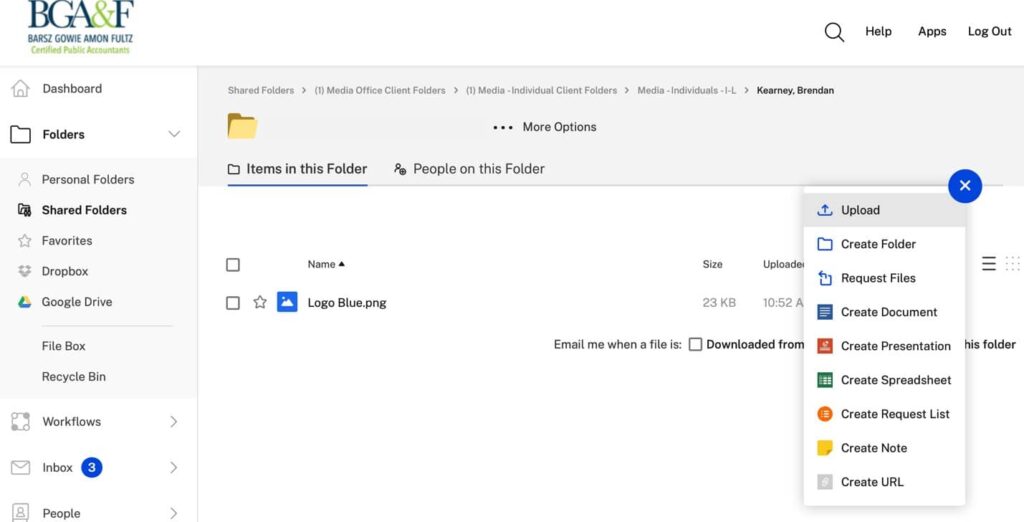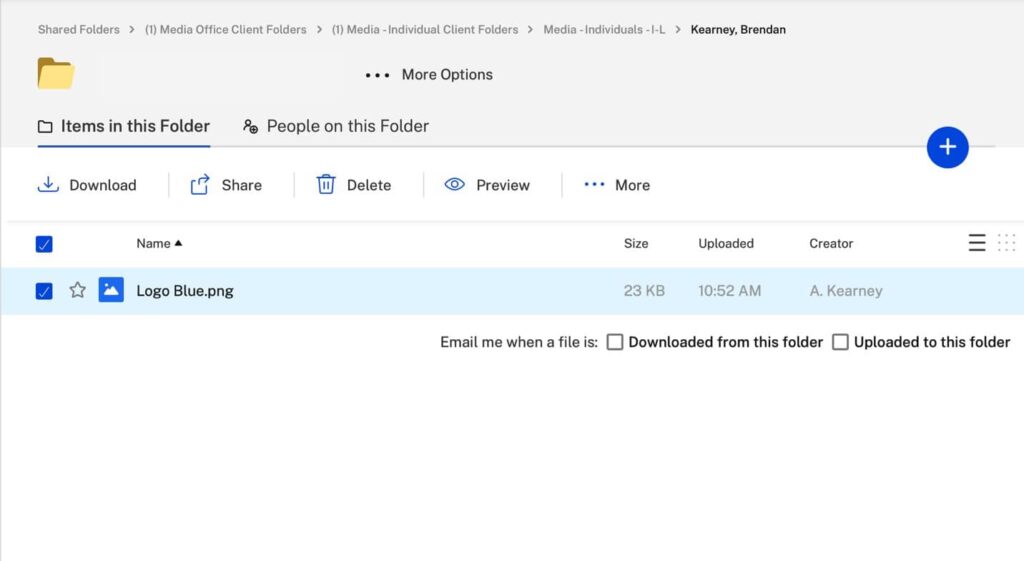With our tax, accounting, auditing and consulting solutions, we can help you solve even the most complex challenges and achieve financial stability.
Media Office
Rose Tree II, 1400 N Providence Road Suite 1040 Media, PA 19063
610.565.1120 / info@barszgowie.com
Chadds Ford Office
411 Old Baltimore Pike, Chadds Ford, PA 19317
610.388.7800/ info@barszgowie.com